Eclipse is a favourite tool for Java/JEE developers (including me 🙂 ). When I started learning Python, I wanted to use Eclipse as my preferred IDE for Python development. I found out that PyDev is one good open source plugin which can very well integrate with Eclipse.
Although PyDev is available through Eclipse Marketplace, I had some problems making it work from there. After a few hit and trials, I found a way to integrate the plugin in Eclipse without going through the marketplace. With this blog, I would like to share the steps for how to install Python PyDev plugin in Eclipse.
Prerequisites
1. Make sure that the latest version of the Java Development Kit is installed on your computer.
2. Download and install the Eclipse IDE for Java EE Developers for your operating system.
Installation Steps
Download the zip release of PyDev plugin.
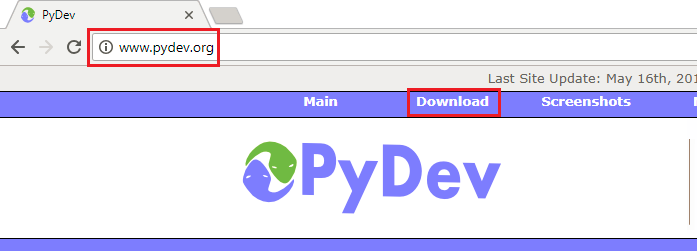
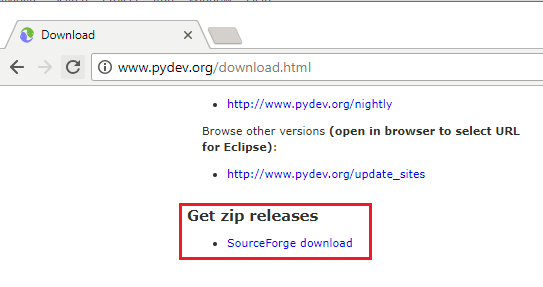
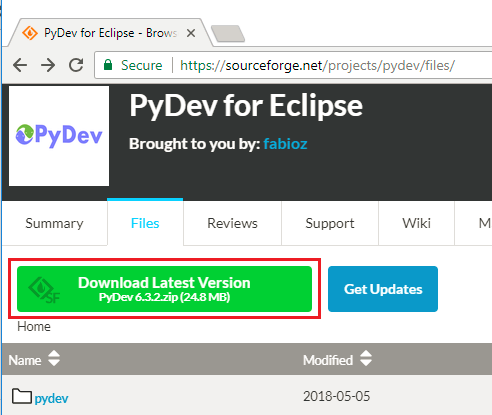
Unzip the downloaded PyDev plugin. It will contain two folders; features and plugins
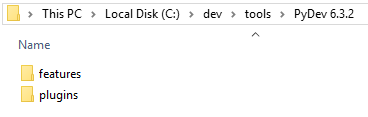
Browse to your Eclipse installation folder and locate the dropins folder
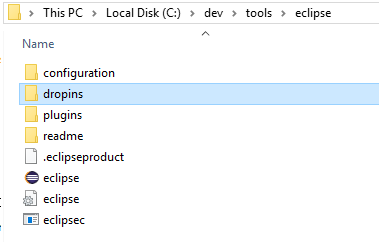
Copy the features and plugins from the unzipped PyDev plugin to the dropins folder
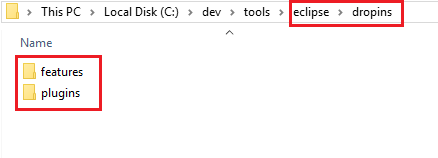
Restart Eclipse and open the PyDev perspective to verify that Pydev plugin has successfully installed
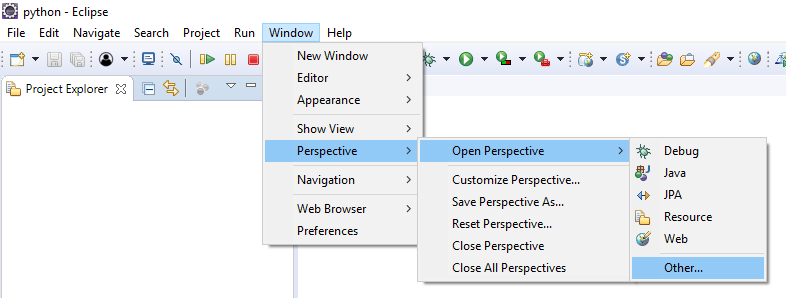
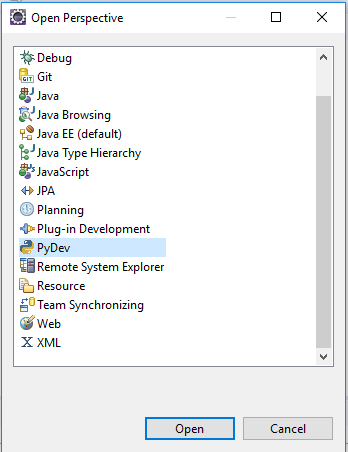

Now that the PyDev plugin is installed, let’s create a Python Hello World project to validate that our IDE is ready to crunch Python code. Open the project wizard and create a new Python project.
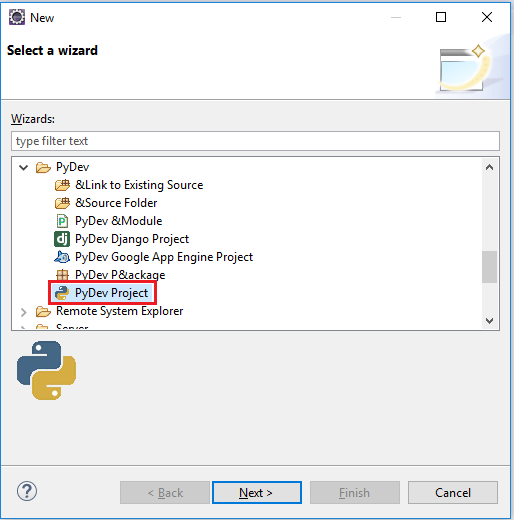
If Python is not installed on the system or Python interpreter is not configured, the project creation wizard will show an error “Project interpreter not specified”
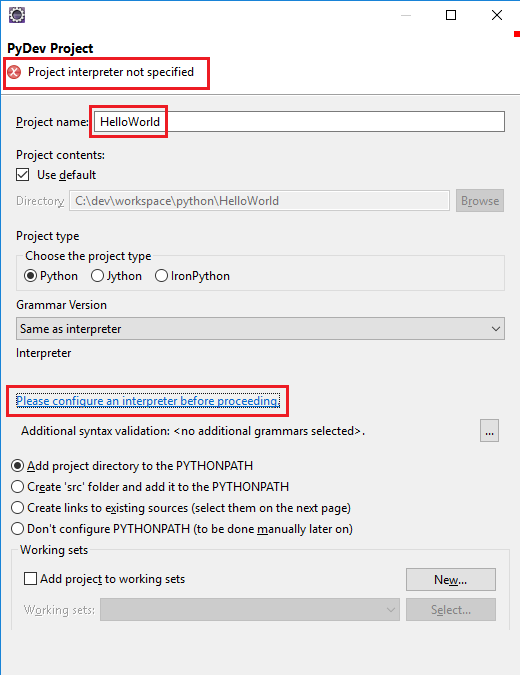
If Python is not installed, this is just the right time to do so. Go to the Python website and download the appropriate installer.
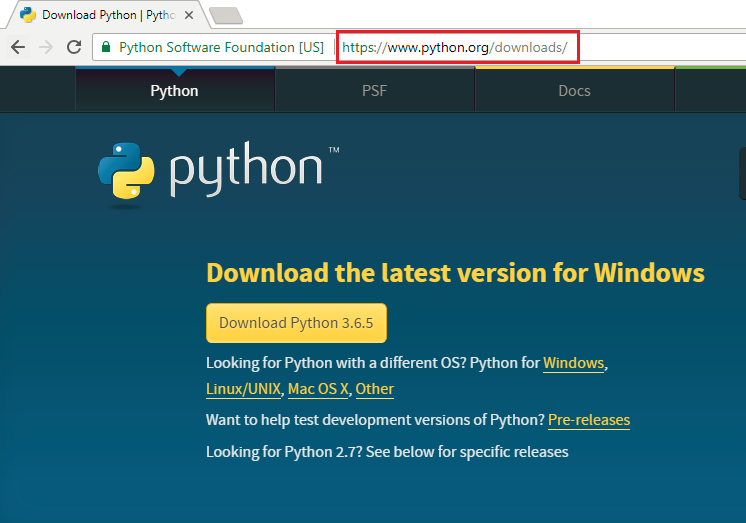
After installing Python, go back to the project creation wizard and click on the link text “Please configure an interpreter before proceeding” and in the pop-up window, click on the button, Quick Auto-Config. This will automatically find the installation path of Python and configure Python interpreter in Eclipse.
While you are there, also click on the option, “Create ‘src’ folder and add it to the PYTHONPATH”

Create a package within the HelloWorld src folder and create a module which prints Hello PyDev! text.
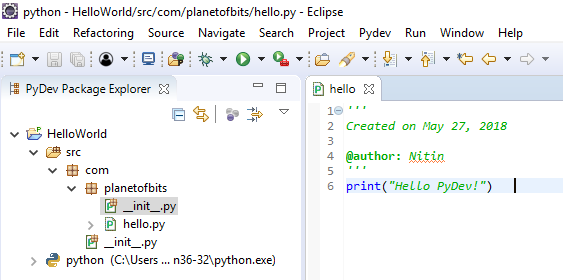
Run the program and it should display Hello PyDev! on the console output
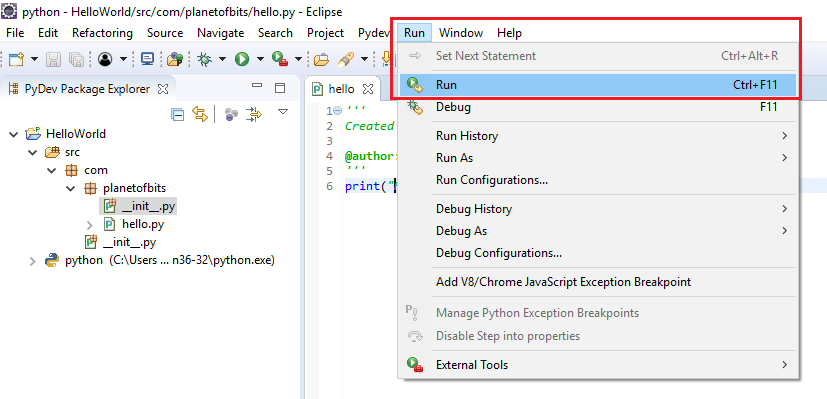

Hope that helps. In the next blog, I’ll show you how to install Python packages in Eclipse. See you in the next blog!

Thanks Ken! Glad that it helped.
Thanks very much! This has saved hours, and saved the day! The developers need to include/automate these steps.