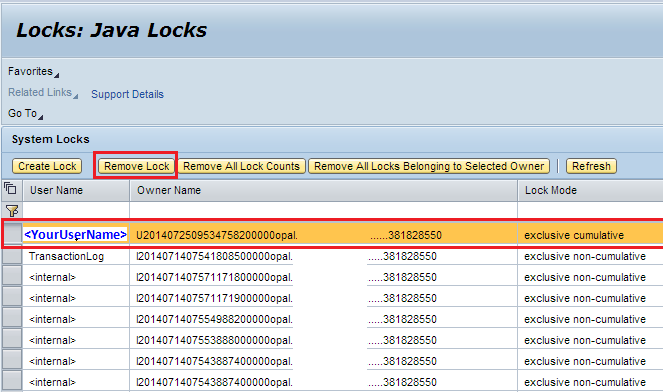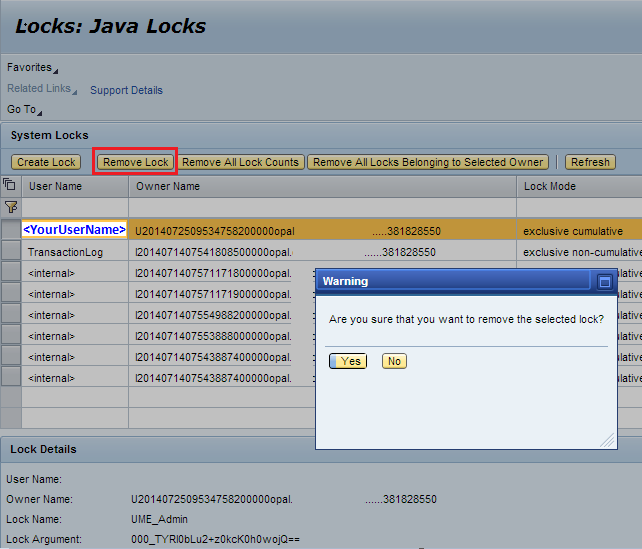This blog describes how to unlock Java locks in SAP Netweaver AS Java. Often a user while editing a Java object in SAP Netweaver AS, might accidentally close the browser window. In such a case, if the user logs-in again and tries to obtain the lock on the same object for editing, an error will shown saying that the object is already locked for editing. This error is valid because the user did not release the object last time by logging out of the server. But there is still a way to release the locks in such a scenario.
The following information has been tested on SAP Netweaver Application Server Java 7.3
Step 1
Open the Start Page of your application server by entering the following URL in browser window,
and click on the icon labelled SAP Netweaver Administrator. This will open the Netweaver Administrator tool.
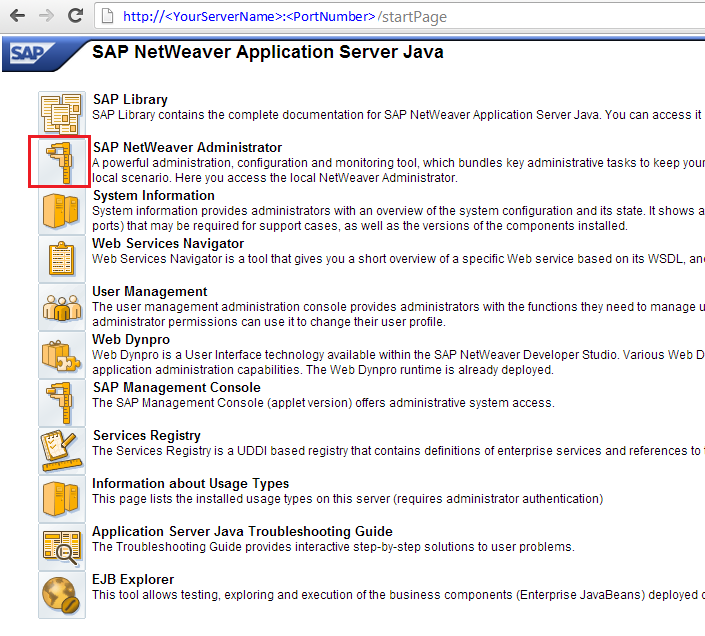
Step 2
Navigate to Troubleshooting -> Java -> Locks
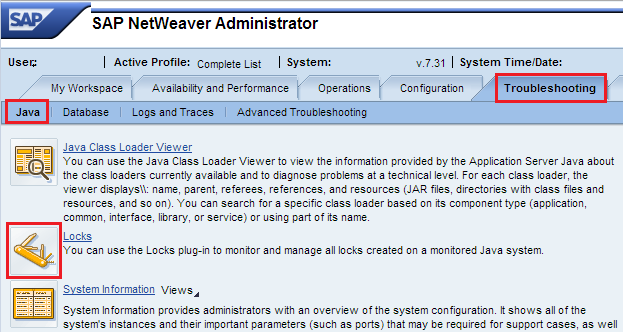
Step 3
The Java Locks view will show all the active locks in the system. The User Name column will show the name of the user who holds the lock. Select the row(s) which you want to unlock and click on the Remove Lock (in case one row is selected) or Remove All Selected Locks (in case multiple rows are selected). A pop-up window will appear asking for confirmation of lock removal. Click Yes to proceed.